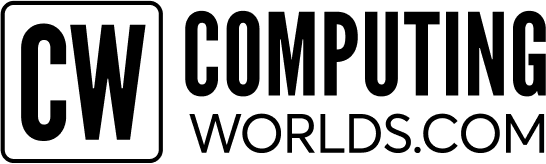- Wireless Printing Over the Wi-Fi Network
- Connecting Printers to Wi-Fi Devices
- Best Wireless Printers
Wireless printers are quick and easy to set up using networking devices such as wireless routers, access points, and more. All printers compatible with Wi-Fi (802.11) protocol can be connected to print wirelessly. Today, Wi-Fi Direct, Bluetooth, and WPS push features reduce the time to set up wireless printers for business. However, the steps vary depending on the printer model, its wireless features, and the device being used for printing. If you need to connect a wireless printer to your Wi-Fi network, the following section will guide you on how to set up printers wirelessly.
Steps to Set up Wireless Printer for Wi-Fi Printing
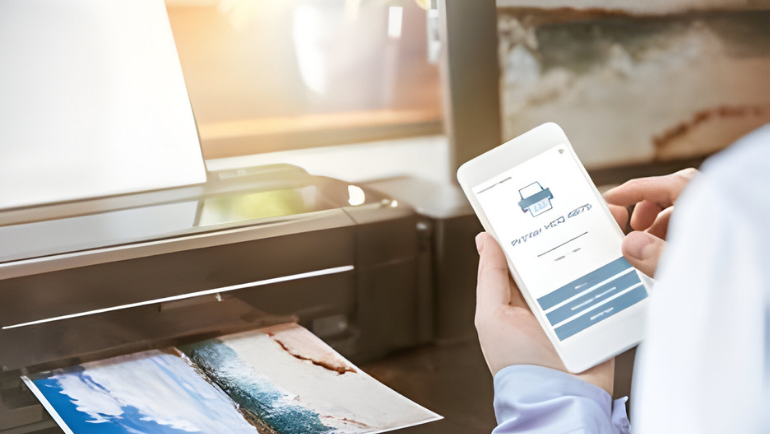
There are some common prerequisites for connecting your wireless printer to the Wi-Fi network.
- Ensure the printer is within the Wi-Fi router range in case of using the WPS push button or router for connectivity.
- Check if your wireless printer is compatible with Wi-Fi (802.11) protocol or has other wireless features. You can refer to the printer’s manual for help
- Know the network SSID and password only for router connection
After the prerequisites, follow the instructions to set up the wireless printer to a Wi-Fi network.
Setting up a Wireless Printer over the Wi-Fi Network
Most modern printers come with wireless capabilities namely Wi-Fi Direct, Wi-Fi connectivity, WPS push button, Bluetooth, and more. This eliminates the need for cables such as network cables and USB cables to connect printers to your computers. The following steps will guide you on how to set up wireless printing with the help of wireless routers.
- Step 1: Power on your printer
- Step 2: On the printer screen, select the Wi-Fi setting (which varies with printer types and models, check the printer manual for more details)
- Step 3: Find and select your Wi-Fi Network SSID (network name)
- Step 4: Enter your Wi-Fi password
Your wireless printer is connected to your Wi-Fi Network, but to perform print jobs wirelessly you have to connect the printer to PC wirelessly.
How to Connect Wireless Printers with Devices for Wireless Printing
After connecting your printer to the Wi-Fi Network, you can connect devices to perform wireless printing. Let’s look into some quick and easy steps for printer device connection.
- Step 1: Search for printer settings on your device settings menu, but the steps may slightly differ depending on the OS such as Windows, Android, iOS, MAC OS, and more.
- Step 2: Click on Add the printer, and the OS will search for available wireless printers nearby. Also, you can download printing apps like HP Smart app, Air print, and more to connect wireless printers to Android or iOS.
- Step 3: After 2 or 3 minutes, you can see your printer name, click on it. The OS will automatically connect the printer to the device.
Adding wireless printer settings may differ between different OS. Follow these easy instructions to add printers to Windows or MAC OS systems.
Best Wireless Printers for Enterprises

Enterprises prefer fast, reliable printers with low operation costs, and can also have wireless capabilities for remote print jobs. Inkjet and laser printers are considered the two best types of printers for enterprises with various capabilities and functions. Computing Worlds offers a wide range of new, used, and refurbished wireless printers for sale at competitive prices. Best Wireless Printers for Sale
You can request a free bulk quote for the required Wireless Printers.
Frequently Ask Questions:
How to Connect Computer to Printer Wirelessly?
You can connect the computer to a wireless printer over a Wi-Fi network area, Bluetooth connection, and WPS push button.
Must a Wireless Printer Connect to a Computer for Wireless Printing?
It depends on the printer model, USB cable printers require a computer connection for printing but a printer with wireless capabilities can connect to your smartphone or tablet.
How to Connect MacBook to Printer Wirelessly?
To connect your MacBook to a wireless printer follow the steps to add printers to your MacBook printer list. The OS will automatically connect the device to the printer.
How do you Connect to Wireless Printers if you Don’t Know the Router Password or SSID?
Wi-Fi Protected Setup (WPS) enables wireless printing without needing to know your SSID or Password. Check the printer and router manual to find the WPS button location. Press the WPS button on the printer and wireless router to connect instantly.